Step-by-Step Guide: Update Printer Firmware Easily
Update Printer Firmware
Welcome to Plastic Card ID 's Guide on Updating Printer Firmware

Understanding Printer Firmware
Firmware is the essential software that controls the basic functions of your printer. Think of it as the "brains" of your machine, allowing it to communicate with your computer and execute print jobs.
Keeping the firmware updated ensures your printer can understand the latest file types, utilize the newest features, and protect itself from potential security vulnerabilities.
Why Update Your Printer Firmware?
Updating your printer firmware can resolve previous bugs, improve printer performance, and extend the life of your machine. It's an easy way to ensure that your printer is operating at its best.
Additionally, with security threats constantly evolving, updated firmware can patch security loopholes that hackers could exploit, protecting your sensitive information.
When to Update Printer Firmware
It's wise to check for firmware updates regularly. Manufacturers often release updates when they've made improvements or fixed known issues. Therefore, checking for updates quarterly can be a good practice.
However, always be cautious about updating firmware if your printer is currently performing well. If you're in doubt, our friendly team at Plastic Card ID is just a call away at 800.835.7919 and we can guide you.
Steps to Update Printer Firmware
Updating your printer's firmware typically involves downloading the latest firmware version from the manufacturer's website and applying it to your printer. The process can vary slightly depending on the make and model of your printer.
Our team at Plastic Card ID can assist with step-by-step instructions tailored to your specific printer model. Don't hesitate to reach out for guidance.
Preparing for a Firmware Update

Check Your Printer Model and Current Firmware Version
Identifying your printer model and current firmware version can help determine what update you need. You'll find this information in your printer's manual or by accessing the printer's menu.
If locating this information seems daunting, our customer service team at Plastic Card ID is ready to help you.
Create a Backup
In the rare event that something goes wrong during the update, having a backup allows you to restore your printer to its previous state.
Most modern printers offer a way to back up settings and profiles directly through the machine's interface.
Ensure a Stable Connection
You don't want your printer to disconnect during the update process. Ensure it's connected to a stable power source and, if the update is over the network, that your internet connection is reliable.
For those who need assistance with this preparation step, Plastic Card ID can guide you through the process. Give us a call at 800.835.7919 with any questions or concerns.
Read Update Notes
Prior to updating, read through the update notes provided by the manufacturer. This gives insight into what the update will change or improve.
Understanding these notes can be important, especially if you are updating to address a specific issue with your printer.
Initiating the Firmware Update Process

Accessing the Manufacturer's Website
Visit the official website of your printer's manufacturer. Always download firmware updates directly from the manufacturer to avoid any risk of malware.
If you're unsure about the authenticity of the website, our team can help. Contact us at Plastic Card ID for secure guidance.
Downloading the Correct Firmware
On the manufacturer's website, locate the support or downloads section, then find the firmware update file specifically designed for your printer model and operating system.
It's important to double-check the details to prevent any mishaps. We at Plastic Card ID are available to assist you in deciding which firmware version is right for your printer.
Running the Firmware Update File
Once downloaded, open the firmware update file and follow the on-screen instructions. The update tool will typically guide you through the process, making it straightforward.
If you encounter any issues or are hesitant to proceed on your own, reach out to us at Plastic Card ID . Our team can conduct or assist with the update to ensure it's done correctly.
Awaiting Completion of the Update
After initiating the update, the firmware will begin to install. It is imperative not to turn off the printer or disconnect it during this process. The update can take several minutes to complete.
Your patience is essential here, but if you're concerned about the duration of the update, our experts can provide insights into what's normal and what's not.
After the Firmware Update

Verifying the Update
Once the firmware update tool indicates completion, verify that the update was successful. This can usually be done by printing a test page or checking the firmware version through the printer's menu.
If you're unsure about how to verify the update, Plastic Card ID 's customer service is just a call away at 800.835.7919 .
Reconfiguring Settings if Necessary
Sometimes, an update may revert your printer's settings to default. You may need to reconfigure your preferences and settings.
If you need help reconfiguring your printer settings to match your needs, our team at Plastic Card ID is ready to assist you through the process.
Testing Printer Functionality
Conduct a series of print tests to ensure that all functions are working correctly. Check that your computer can send print jobs to the printer and that the quality of printouts meets your standards.
If you encounter any problems, don't hesitate to get in touch with us. We're here to support you in maintaining optimal printer performance.
Note Any Changes in Performance
After updating your firmware, you might notice changes in your printer's performance. It's important to monitor these changes to ensure they reflect the improvements detailed in the update notes.
If you observe anything out of ordinary or need clarification on changes in performance, we at Plastic Card ID are always here to address your concerns.
Maintaining Your Printer Post-Update

Regular Maintenance Checks
Regularly inspect your printer for any physical issues and perform routine cleaning to prevent dust buildup, which can affect performance.
If you require a maintenance check or have any questions about how to properly care for your printer, our experts at Plastic Card ID can guide you through the process.
Continued Firmware Vigilance
Continuing to stay informed about the latest firmware updates is essential. Set reminders to check the manufacturer's website periodically for new updates.
We understand that staying vigilant can be time-consuming. If you prefer, you can entrust this responsibility to us. Our team at Plastic Card ID can keep track of updates for you and notify you when it's time for a new installation.
Optimizing Printer Settings
Take the time to explore new features or settings that may have been included with the firmware update to optimize your printer's functionality.
If you need tips on optimizing your printer settings, the professionals at Plastic Card ID are just a call away. We're dedicated to enhancing your printing experience.
Understanding New Features
New firmware updates can come with additional features or improvements. Familiarize yourself with these to get the most out of your printer.
If you're curious about how to leverage these new features, our team can provide detailed explanations and training if needed.
In Conclusion
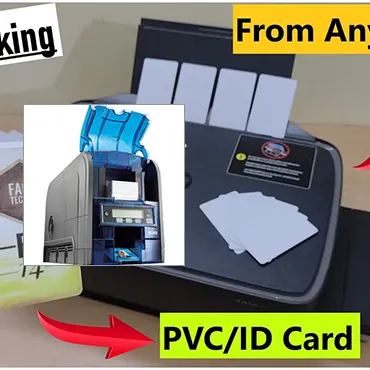
Previous Page

